This is the HTML version of this guide, you can watch the video here or Download the Word file or Download the PowerPoint file.
All the content types are created with one work effort in Runthru Instruction.
How to register a security key to your Salesforce account
This guide will run you through the process.
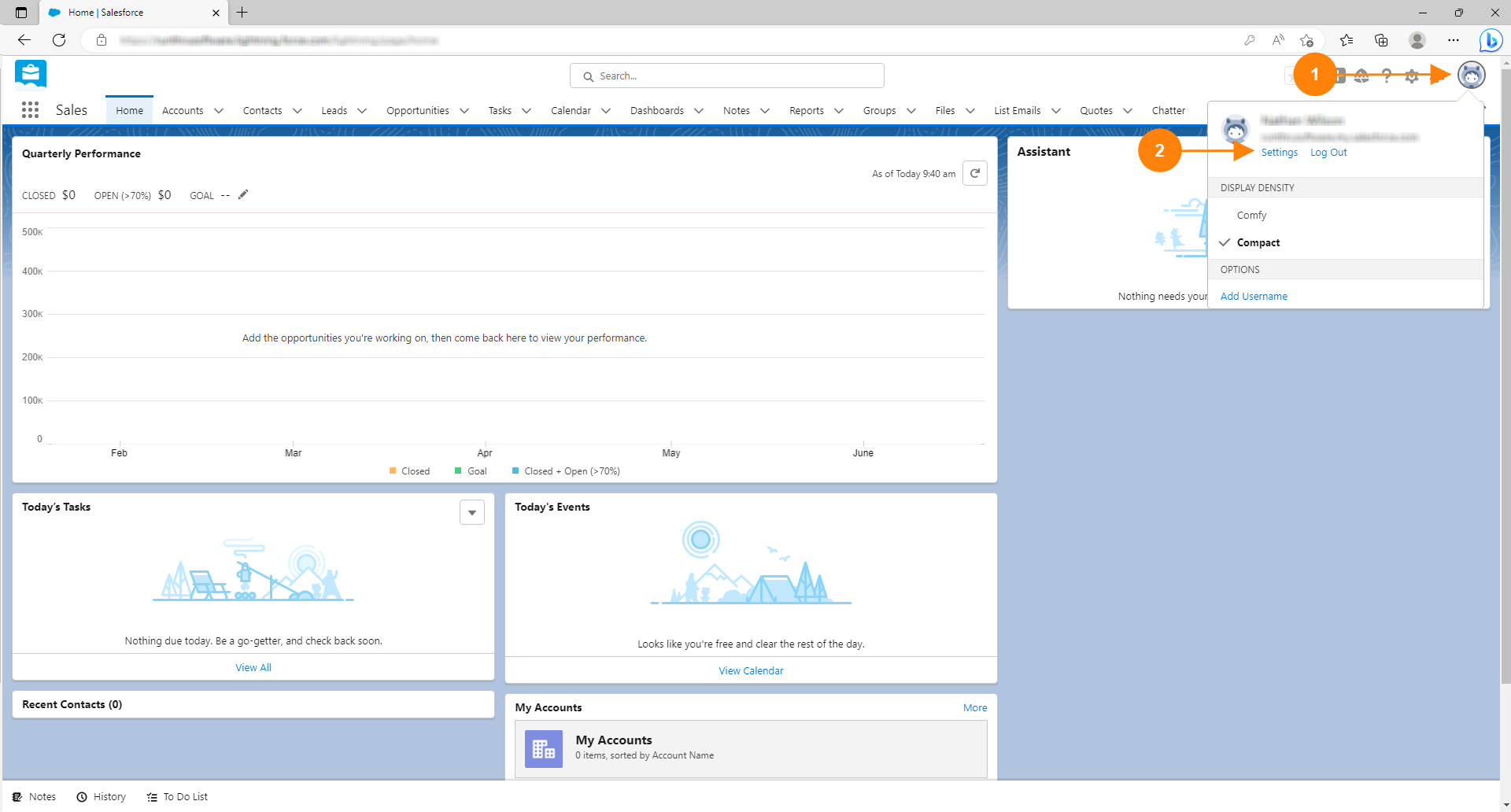

Click on your profile picture

Click on Settings
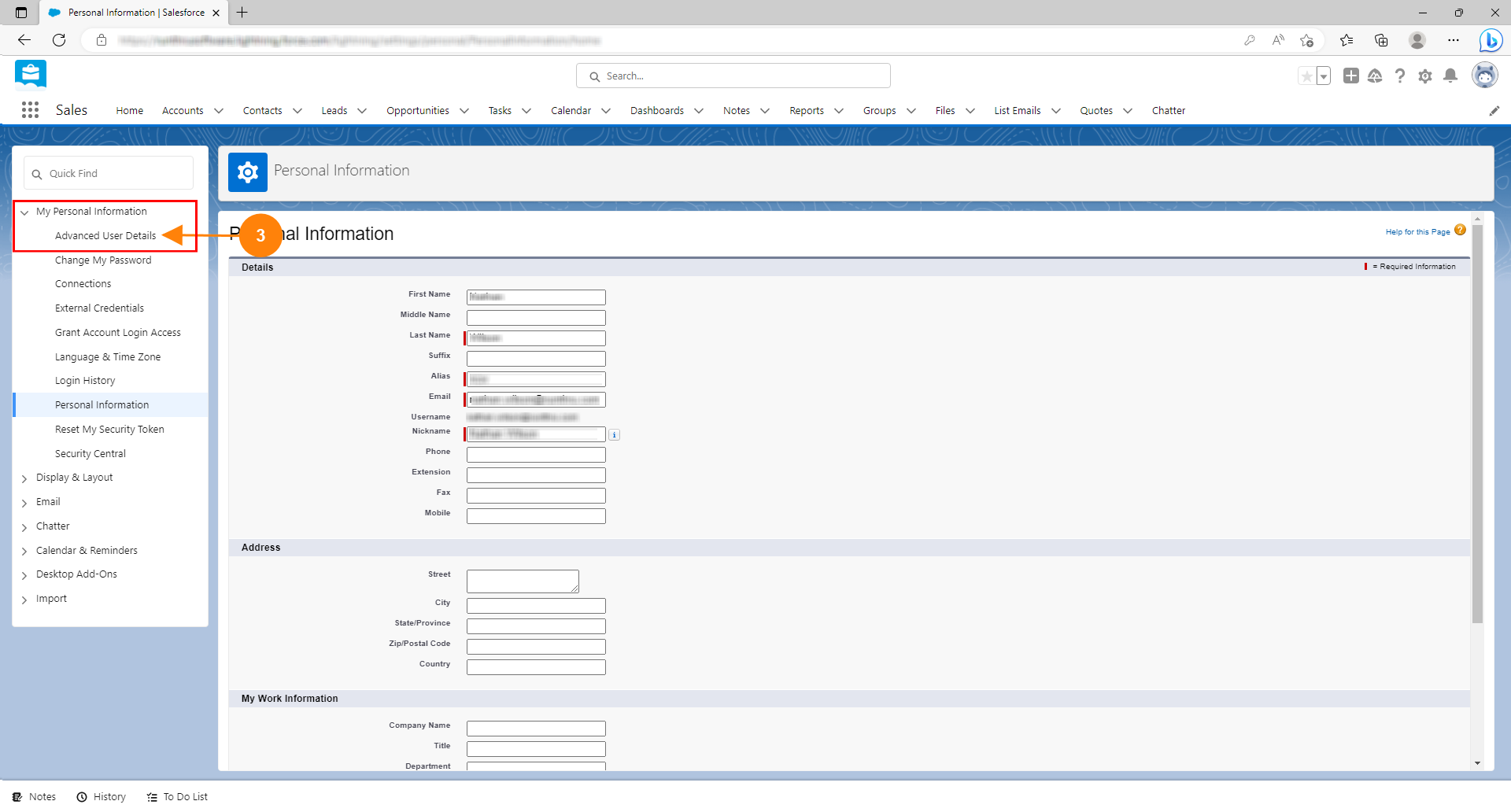

Click on Advanced User Details in the My Personal Information Section
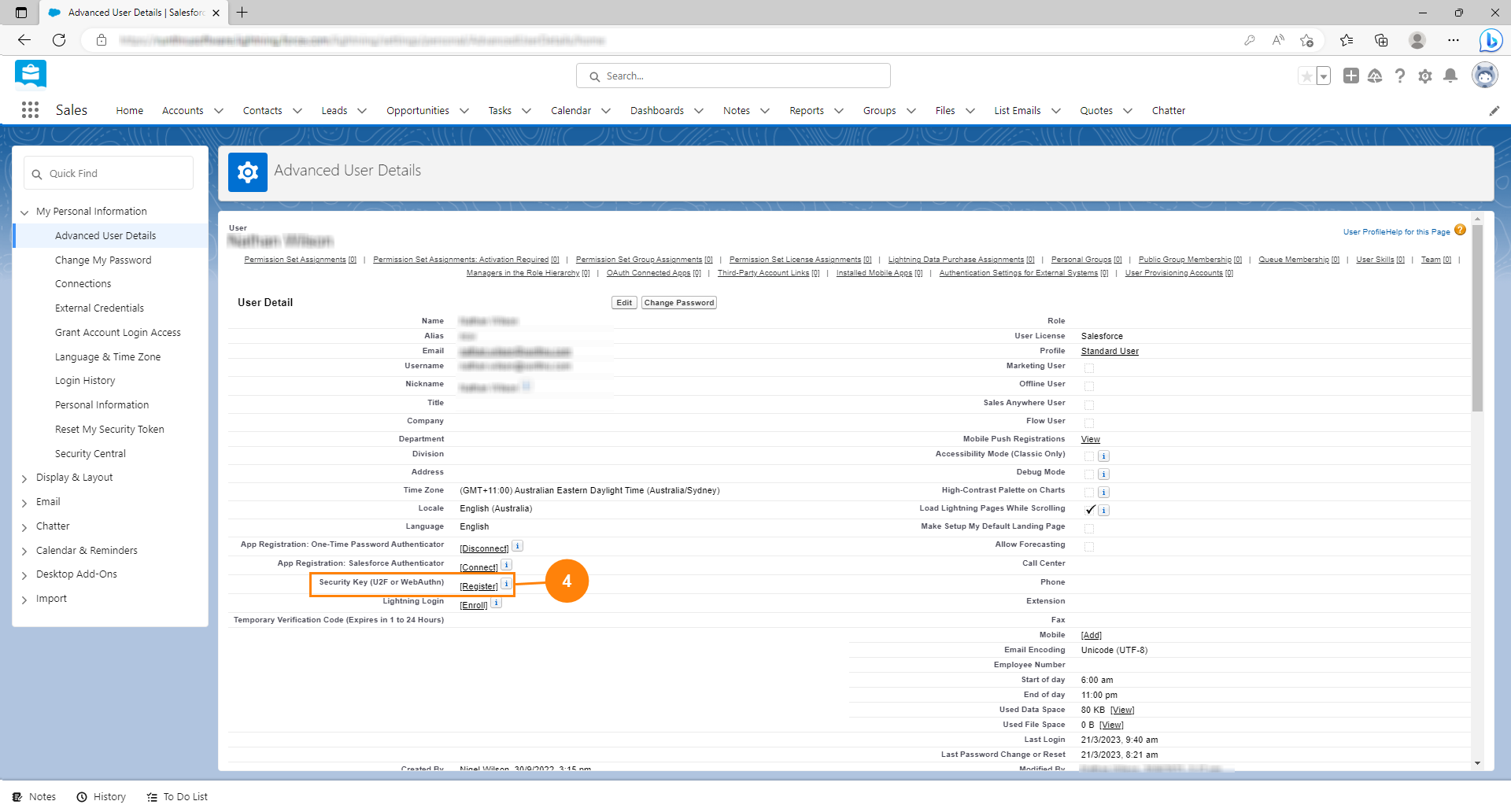

Click [Register] on the Security Key line. If you don't see the Security Key line please contact your Salesforce Administrator.

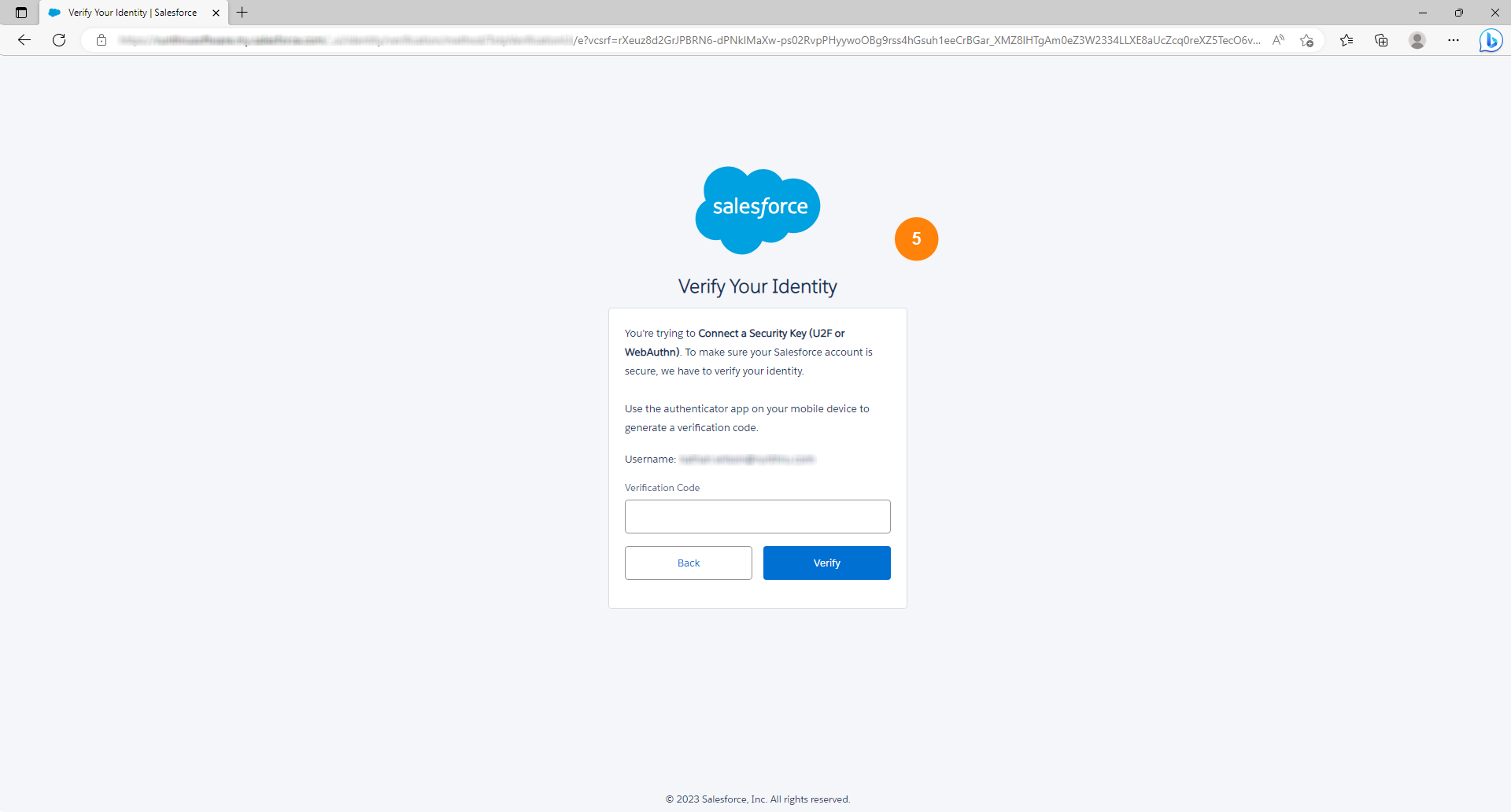

If prompted, verify yourself.
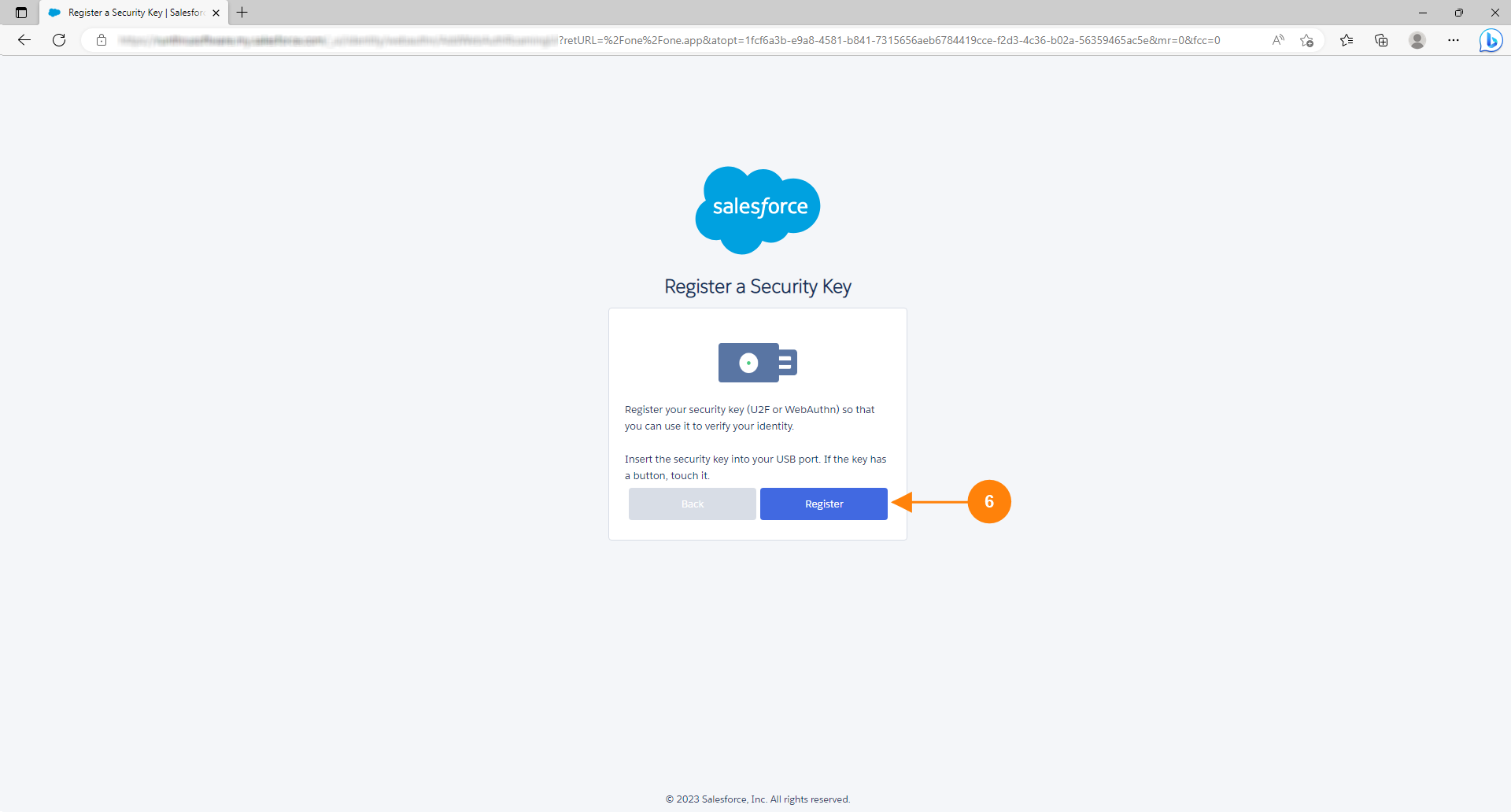

Click Register
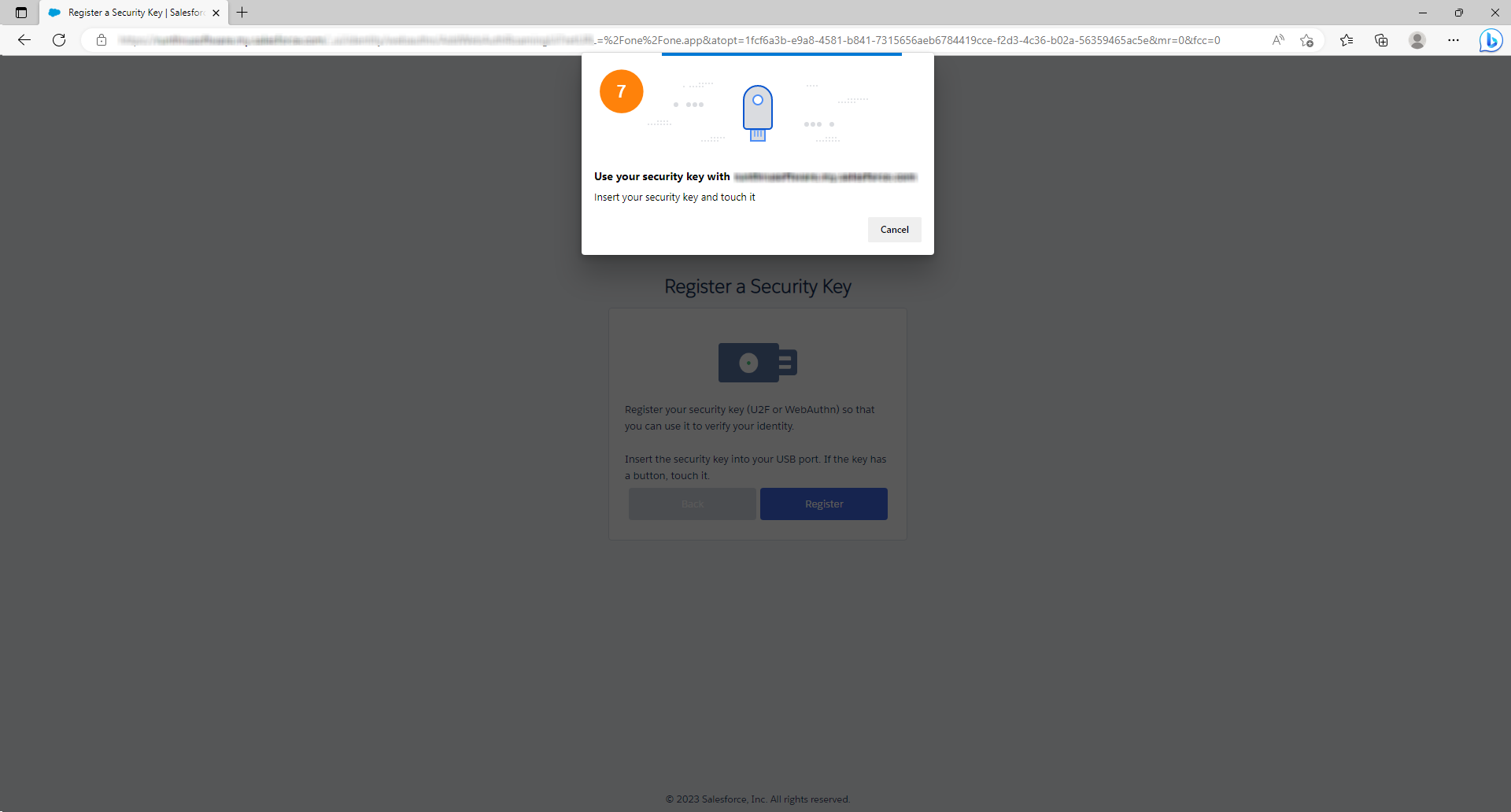

Follow the prompts from your browser and OS
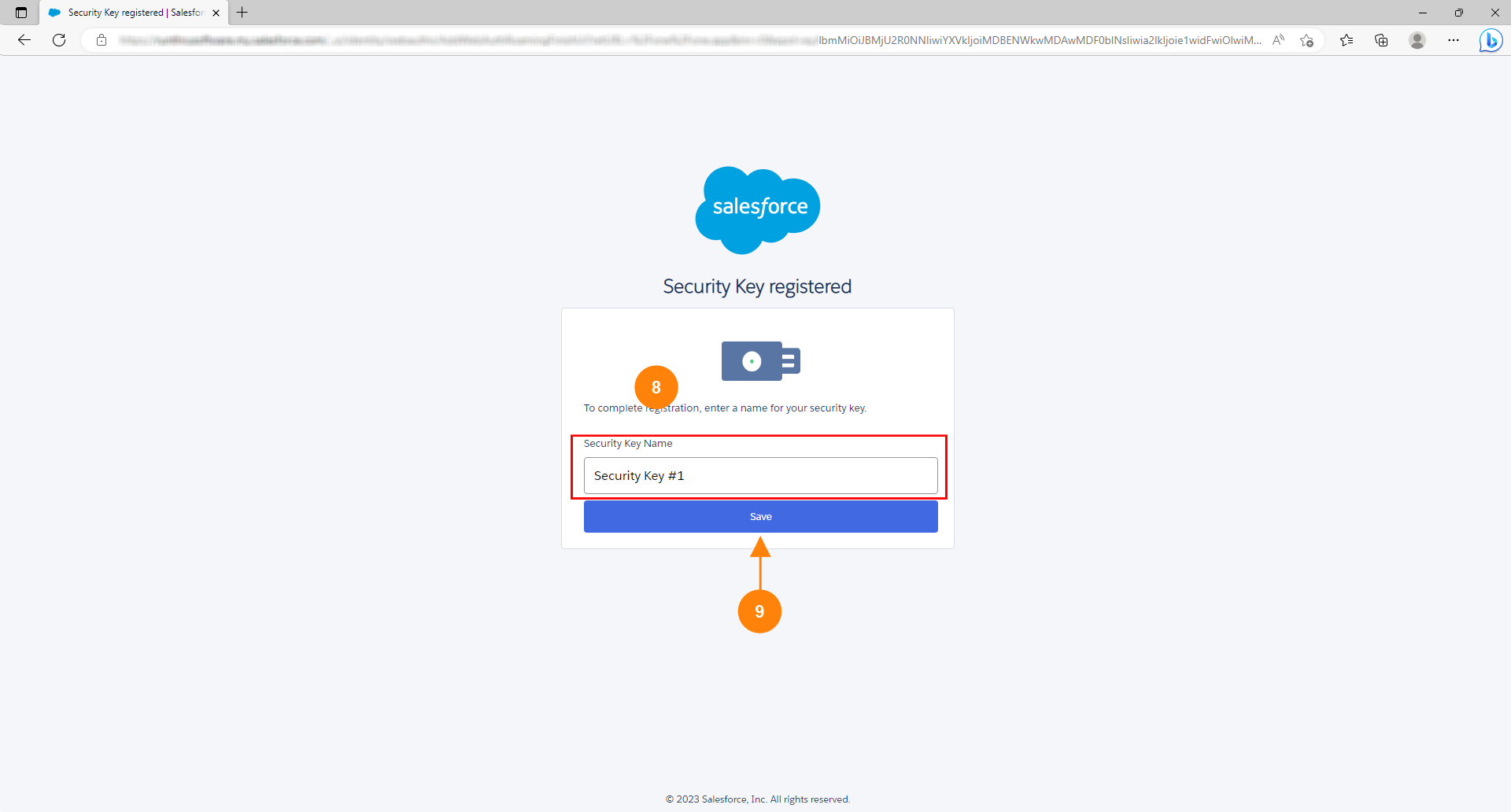

Give your key a name so you can identify it in Salesforce later

Click Save
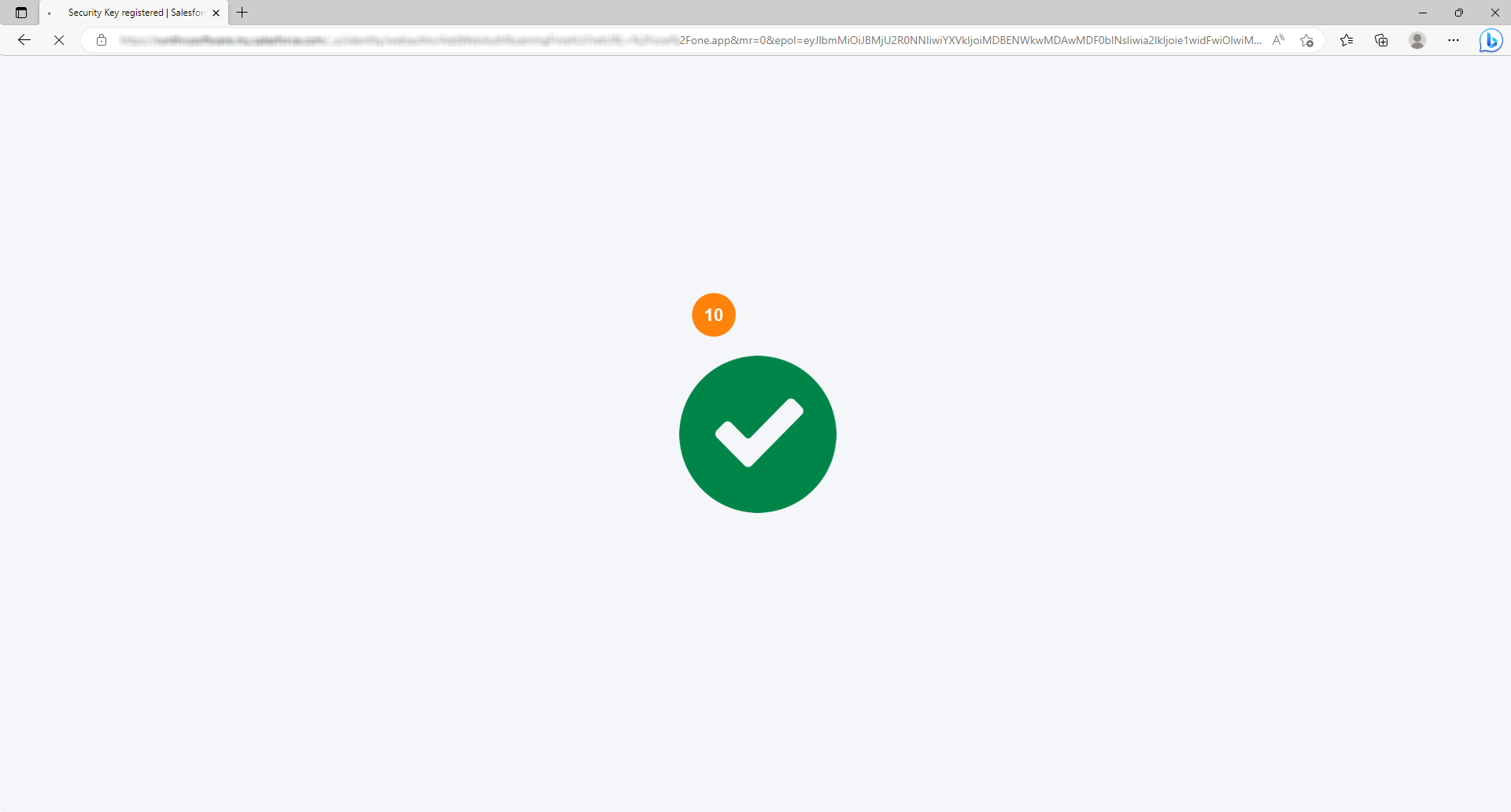

You will see a green checkmark appear confirming that you've successfully added your security key to your Salesforce account
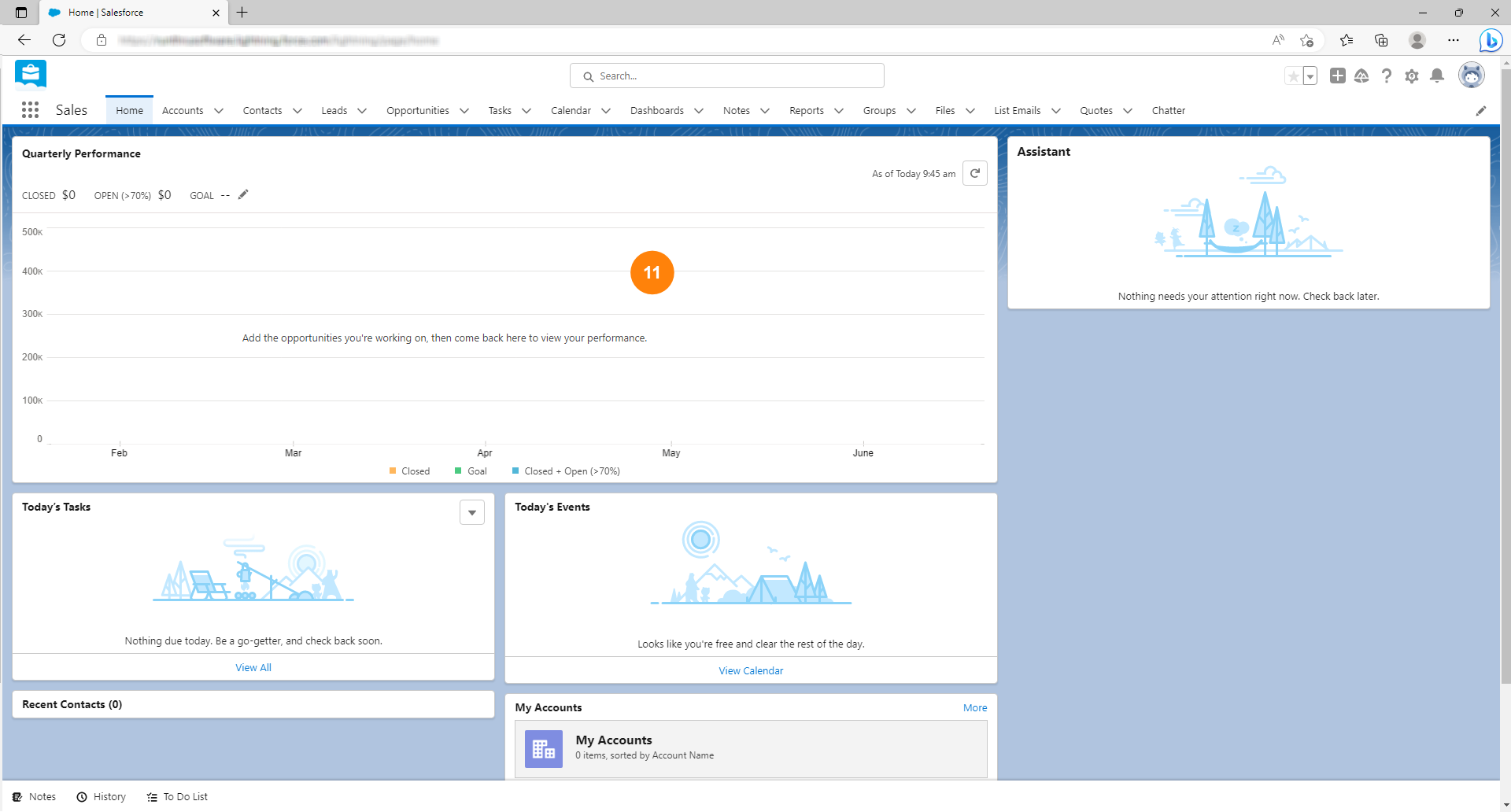

You will be redirected back to the home page
You're done!
Congratulations, you've reached the end of the guide.
You can now use your security key as your 2nd factor of authentication when signing into Salesforce
This page was created in Runthru Instruction. It's example content only, created to demonstrate the quality of content that you can make in the application.